During the troubleshooting or issue resolution process, there might be instances where we need access to your WordPress dashboard. This area allows you to log in to WordPress and manage your content and settings. To proceed securely and efficiently, please follow the steps below to create a new user account with administrative privileges for our team.
Please refrain from sharing login credentials for any existing user accounts, as it could compromise the security of your site. Instead, follow the steps below to grant us temporary access:
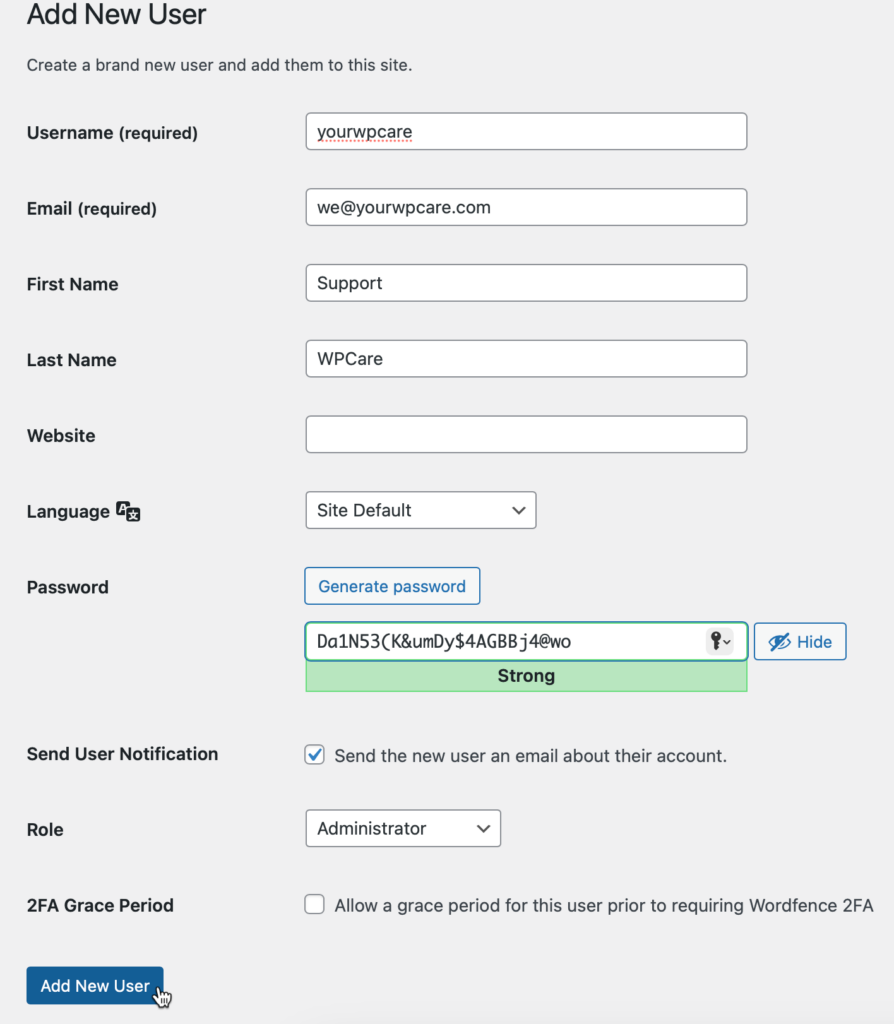
Once you complete these steps, an email will be sent to our support team, allowing us to access your site and assist you promptly. The advantage of using this approach is that you retain full control and can delete the temporary account whenever you wish. Rest assured that your site’s security and confidentiality are of utmost importance to us. If you have any concerns or questions, please do not hesitate to reach out.